How to Work with Meta AI in WhatsApp
How to Work with Meta AI in WhatsApp: A Step-by-Step Guide
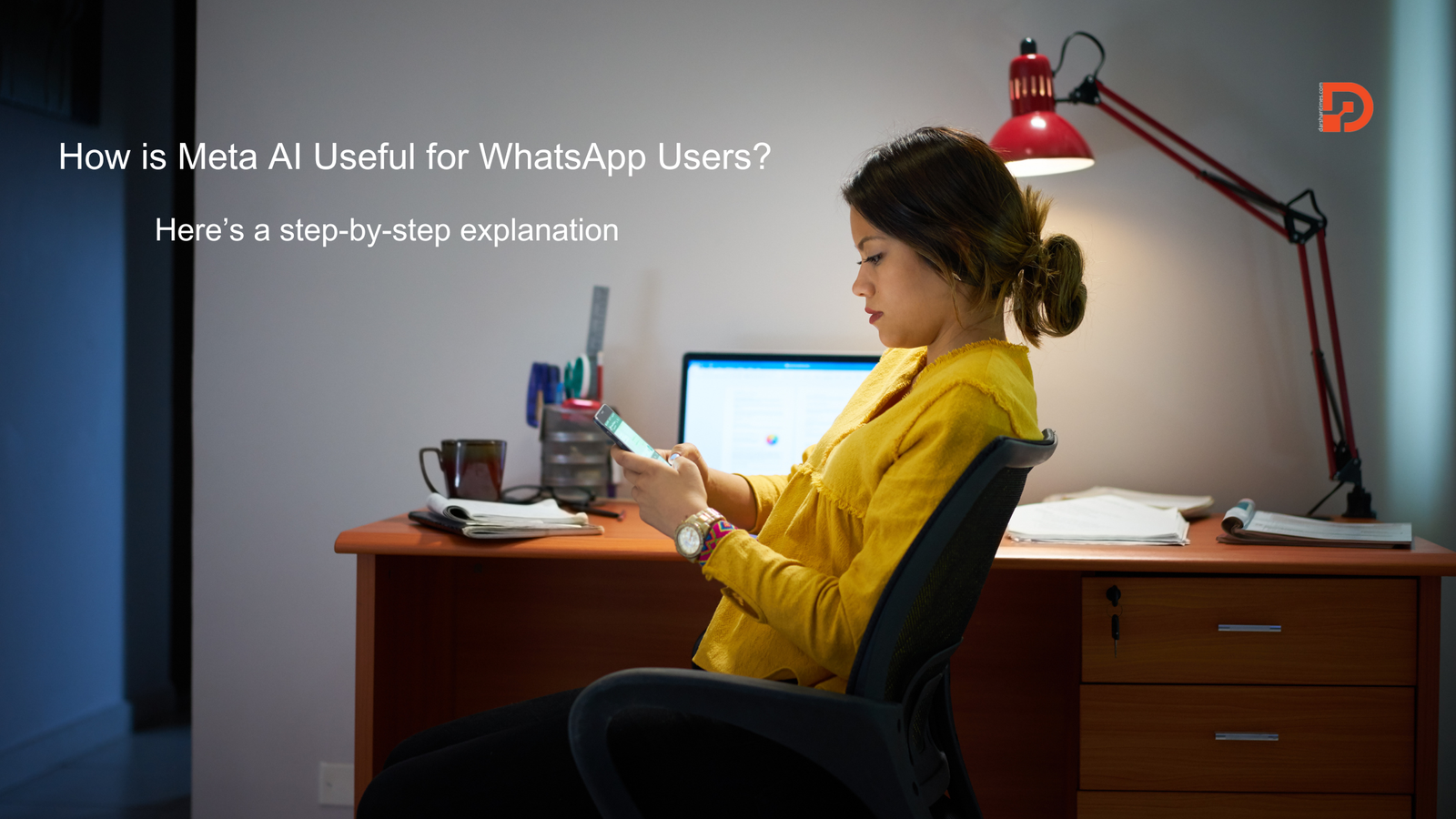
Meta AI, also known as “Meta AI Assistant,” is being integrated into WhatsApp to enhance user experiences by providing smart responses, AI-driven tasks, and much more. Here’s a guide on how to work with Meta AI in WhatsApp and understand its benefits.
Table of Contents
ToggleStep 1: Ensure You Have the Latest Version of WhatsApp
First, you need to make sure that your WhatsApp is updated to the latest version, as Meta AI features are rolled out gradually. To do this:
- Go to your phone’s app store (Google Play Store or Apple App Store).
- Search for WhatsApp.
- If an update is available, click Update.
Step 2: Access Meta AI in WhatsApp
Once Meta AI is available for your account, you will receive a notification or see AI-related features when messaging. There are multiple ways to access Meta AI in WhatsApp:
- In Chats: You can type a query directly in your chat, and Meta AI will offer assistance if available.
- Voice Commands: Some updates will allow you to speak voice commands to the AI for quicker responses.
Step 3: Initiate an AI Conversation
- Open a chat window in WhatsApp (either with yourself or a business account).
- Type a relevant question or request like, “What’s the weather today?” or “Help me set a reminder.”
- Meta AI will analyze your request and give a response. It can assist with tasks like providing information, answering common queries, or managing reminders.
Step 4: Leverage Meta AI for Smart Responses
Meta AI can assist with intelligent, contextual responses in conversations. For example:
- In a group chat, you might receive a suggestion from Meta AI to respond based on the context of the conversation.
- Use it to auto-complete or suggest better wording for your responses.
Step 5: Use Meta AI for Business Purposes
Meta AI is especially useful for businesses, allowing users to:
- Automate responses to common customer queries.
- Generate smart replies that save time when managing customer inquiries.
- Leverage AI-driven chatbots for customer service and product support.
Step 6: Explore AI-Driven Features for Content and Reminders
Meta AI in WhatsApp can help with:
- Reminders and scheduling: You can ask Meta AI to schedule tasks, set reminders, or notify you about upcoming events.
- Summarization: It can summarize long conversations or documents, making it easier to keep track of essential details.
- Translation: You can ask Meta AI to translate messages into different languages instantly.
How is Meta AI Useful for WhatsApp Users?
- Enhanced Communication: Meta AI helps users communicate faster and more efficiently with smart replies and contextual responses.
- Task Automation: By handling reminders, scheduling, and even answering questions, Meta AI makes daily tasks more manageable.
- Improved Customer Service: Businesses can use AI to manage customer service more effectively, providing faster replies and automated responses to FAQs.
- Language Translation: Meta AI offers language translation in real-time, breaking down language barriers during chats.
- Personal Assistant Features: From setting reminders to managing schedules, Meta AI acts as a personal assistant within WhatsApp, streamlining day-to-day tasks.
- Smart Search: With AI, users can search their chat history more efficiently, finding relevant information based on context and keywords.
- Privacy Protection: Meta AI ensures that data shared with the AI assistant remains secure and private, adhering to WhatsApp’s end-to-end encryption policies.
Example of Using Meta AI in WhatsApp: A Step-by-Step Guide
Let’s take a practical example where you use Meta AI in WhatsApp to set a reminder and translate a message. Here’s a step-by-step explanation of how you can work with Meta AI.
Scenario: Setting a Reminder and Translating a Message
Step 1: Update WhatsApp
Ensure you have the latest version of WhatsApp. If you haven’t updated the app:
- Go to your Google Play Store or Apple App Store.
- Search for WhatsApp and update to the latest version to access Meta AI features.
Step 2: Open WhatsApp and Start a Chat
- Open WhatsApp on your smartphone.
- Start a conversation with Meta AI or use the AI feature in your own chat window.
For example, you can open your personal chat to begin using Meta AI.
Step 3: Ask Meta AI to Set a Reminder
Now, you want to set a reminder for an upcoming event. Here’s how you do it:
Type a message like, “Meta, remind me to attend the meeting at 3 PM tomorrow.”
Meta AI will recognize the command and respond:
- “Got it! I’ll remind you to attend the meeting at 3 PM tomorrow.”
You’ll receive a confirmation, and Meta AI will store this reminder. When it’s time, you’ll get a notification reminding you about the meeting.
Step 4: Use Meta AI for Translation
Imagine you’re chatting with a friend who sent you a message in Spanish, and you don’t understand it. Here’s how Meta AI can help:
Your friend’s message might be:
“¿Cómo estás hoy?” (which means “How are you today?”).Type a message like:
“Meta, translate ‘¿Cómo estás hoy?’ into English.”Meta AI will instantly respond with the translation:
- “How are you today?”
Step 5: Leverage Smart Replies (Optional)
If Meta AI detects that you’re likely to respond to your friend’s message, it may suggest a smart reply like:
- “I’m doing great!”
- “Not too bad, thanks!”
You can simply tap on one of the suggestions to reply without typing.
Step 6: Receive the Reminder
When it’s time for the meeting, Meta AI will send you a notification saying:
- “Reminder: Attend the meeting at 3 PM.”
Benefits for WhatsApp Users:
- Time-saving: Instead of manually setting reminders in a different app, Meta AI lets you do it instantly within WhatsApp.
- Translation made easy: No need to switch between translation apps; Meta AI handles it directly in your chat.
- Efficient replies: Smart suggestions make conversations smoother and quicker.
